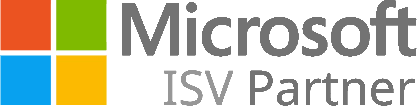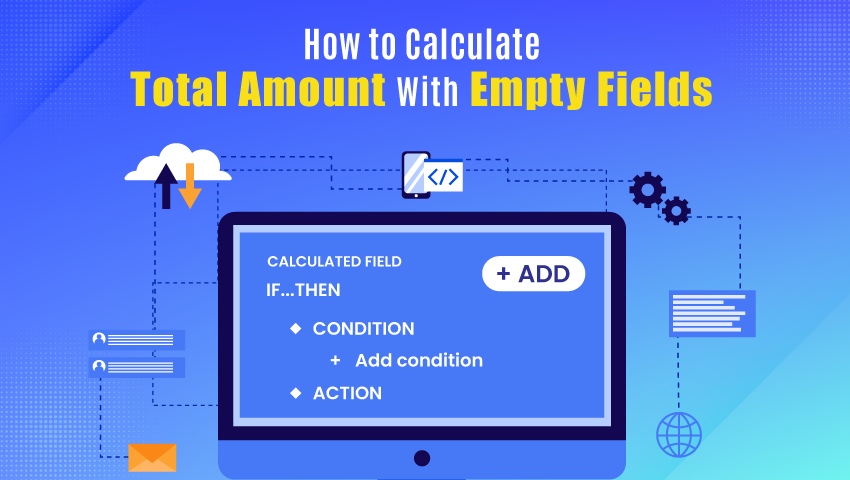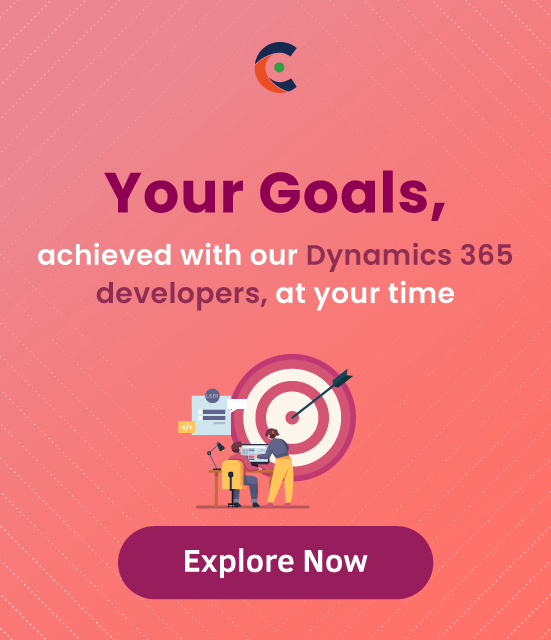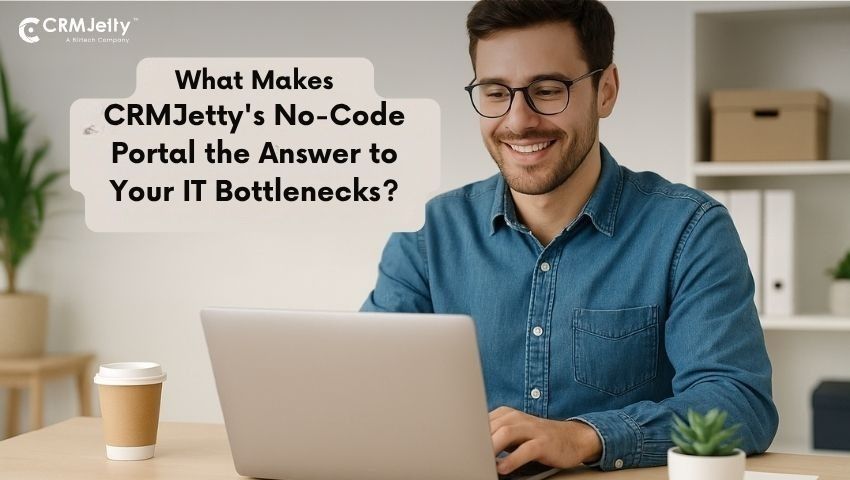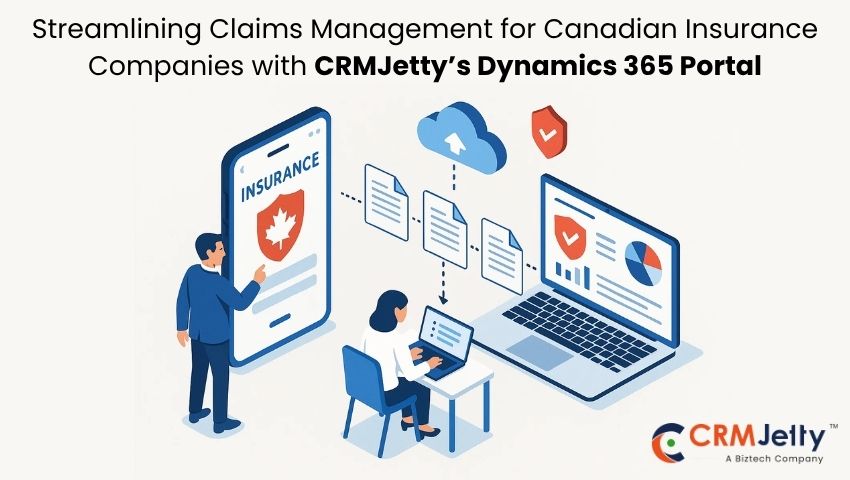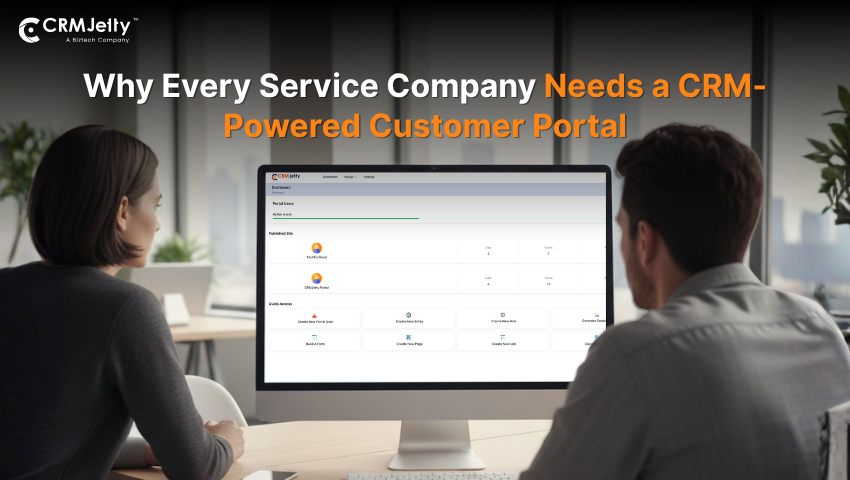In this case, the users have three currency fields for recording expected revenue in three different areas:
- Est. Revenue Furniture
- Est. Revenue Copy/Print
- Est. Revenue Supplies
None of the fields are required.
We need the calculated field called Total Est. Revenue, which is pretty easy to make. But if you add the three fields together, it will only show a result if all three fields have a value. If just one of them is blank, the result will appear empty (‐‐).
Step 1: Click on the Settings Icon and Select Advanced Settings.
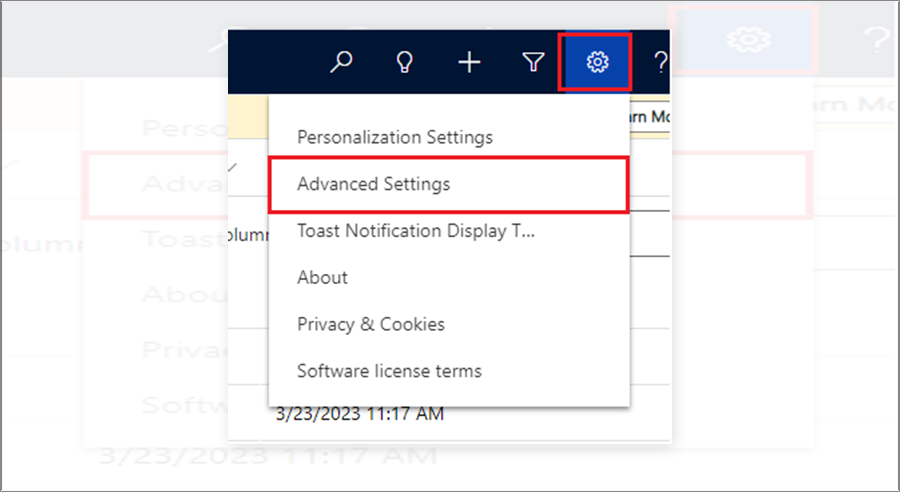
Step 2: Select Settings and Click on Solutions.

Step 3: After that, select the appropriate solution.

Step 4: Next, redirect to Entities → Fields and click New.
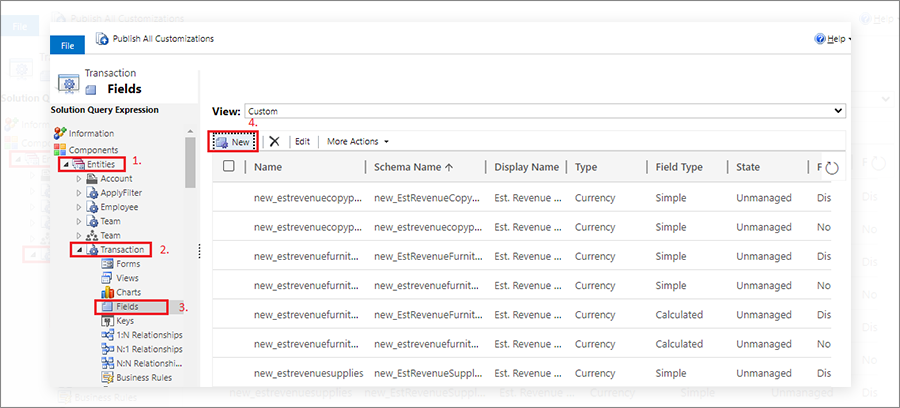
Step 5: After clicking on New, it will open a new Field Window. Give the appropriate Display name and Name, select Data Type as Currency, and Field type is Calculated, then Click on the Edit button.
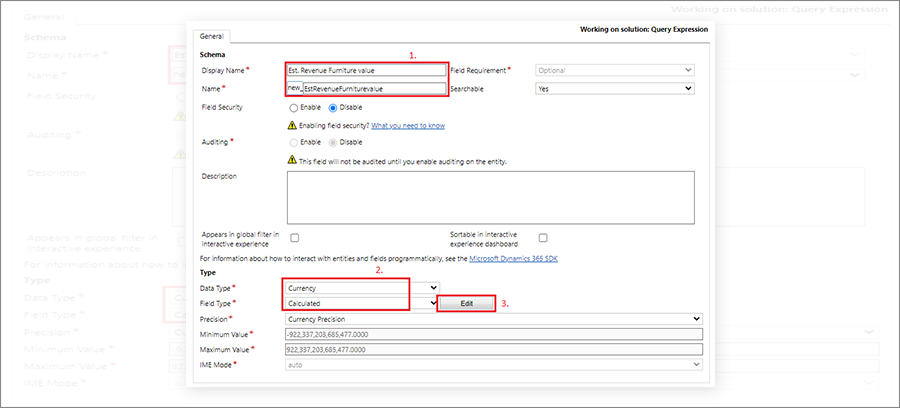
Step 6: On click of the Edit button, it will redirect you to a new window named Set Est. Revenue Furniture Value.
Est. Revenue Furniture Value
If Est. Revenue Furniture contains data, the result is Est. Revenue Furniture otherwise, the result is 0.
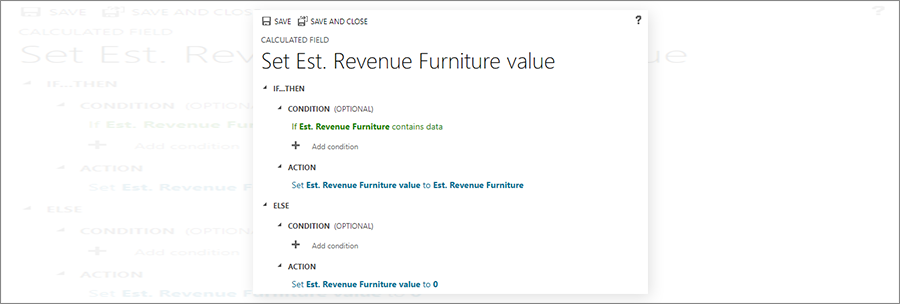
Same way for Est. Revenue Copy/Print Value
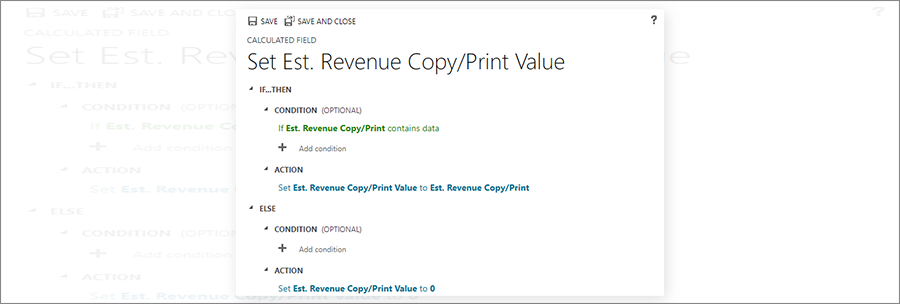
Same way for Est. Revenue Supplies value
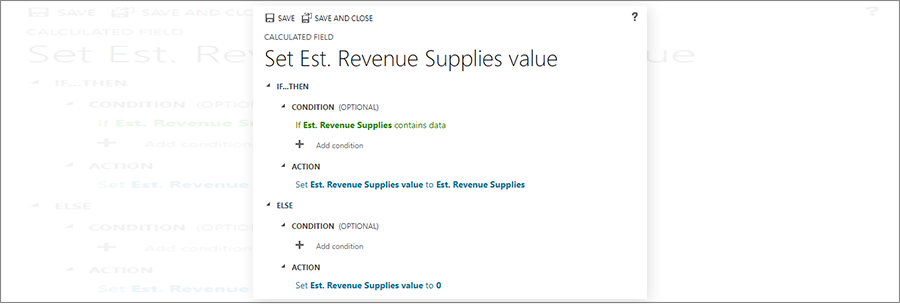
Step 7: Now you can create Total Est. Revenue by simply adding Est. Revenue Furniture value + Est. Revenue Copy/Print Value + Est. Revenue Supplies value
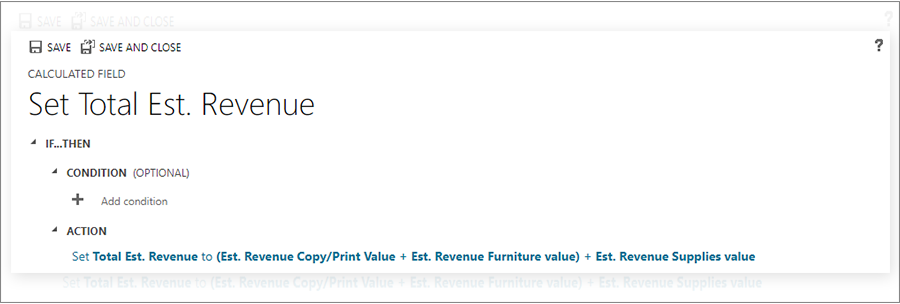
Step 8: Save and Redirect to the Entity Form and Refresh it. Test the solution.
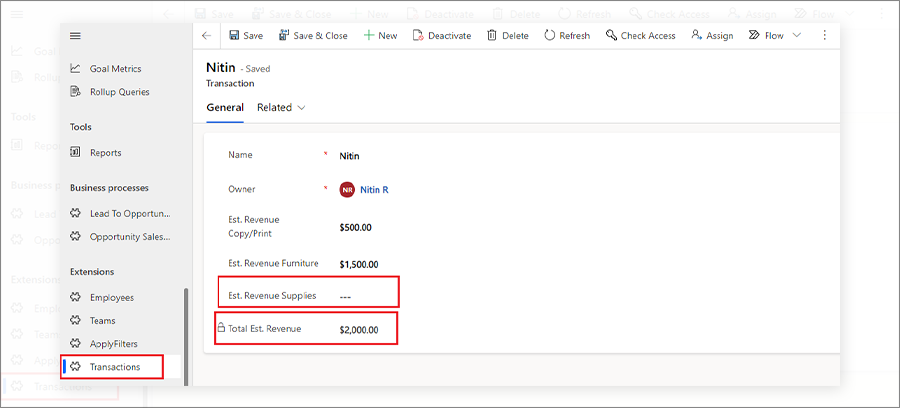
All product and company names are trademarks™, registered® or copyright© trademarks of their respective holders. Use of them does not imply any affiliation with or endorsement by them.