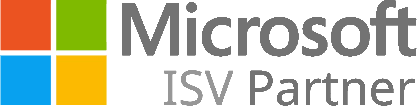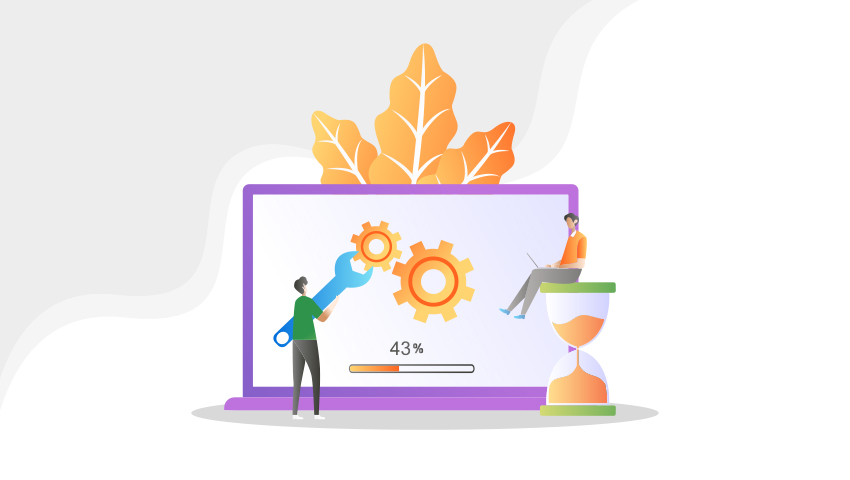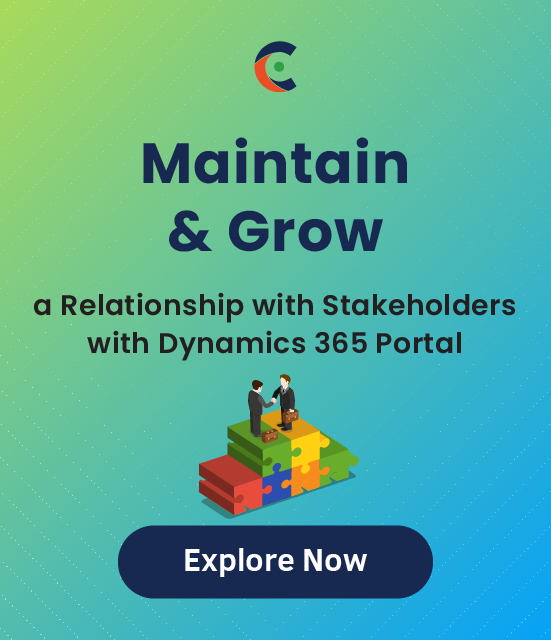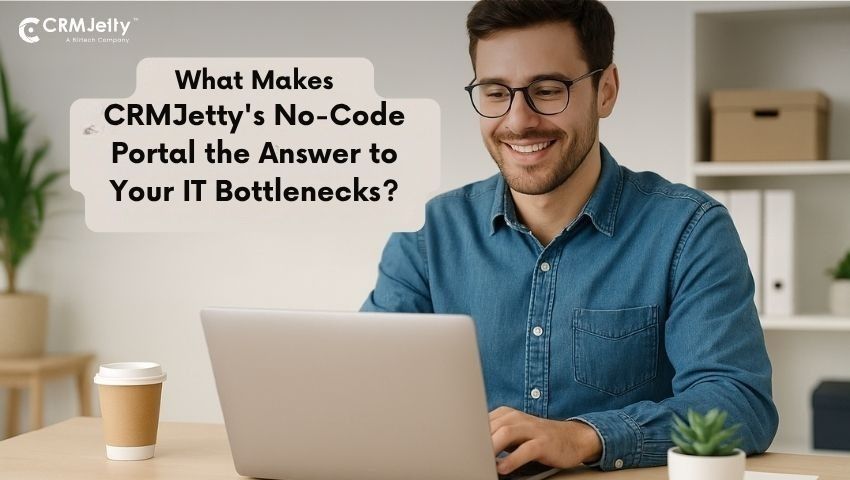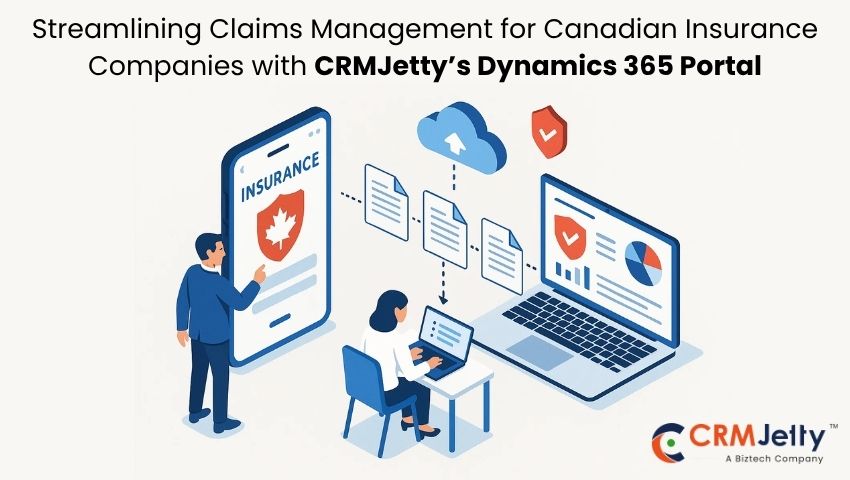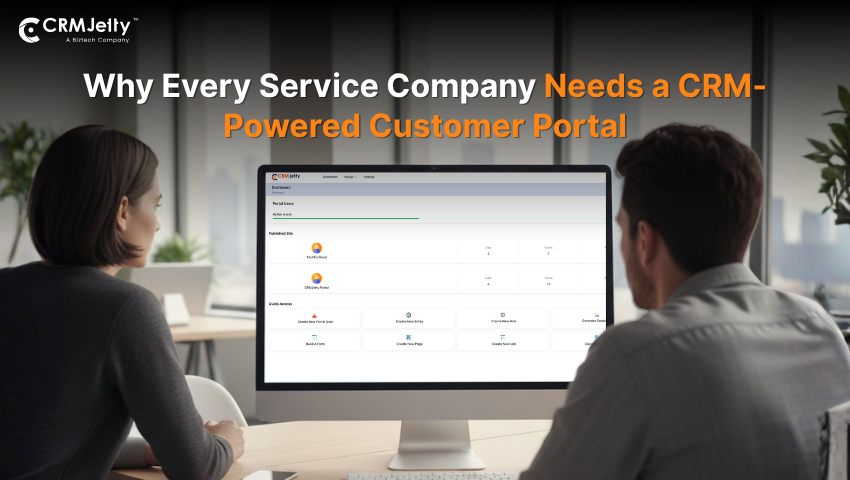When it comes to integrating a customer portal, it is important to take into consideration that it is one that fits well into the workflow of your business. You should also take care that it functions smoothly with your Dynamics CRM. It should be fast, secure, customizable and with a range of functions.
Dynamics 365 has a neat portal solution. Since it is an Add-on solution, you need to take certain steps to add it to your CRM, and then install it. Here’s a step-by-step guide for installing the Dynamics 365 default portal Add-on:
Installing the Default Portal Add-On for Dynamics 365
Steps to install Dynamics 365 default portal add-on:
Step 1: Sign in to Microsoft 365 admin center.
Step 2: From the navigation column on the left, select Show all -> select All admin centers.
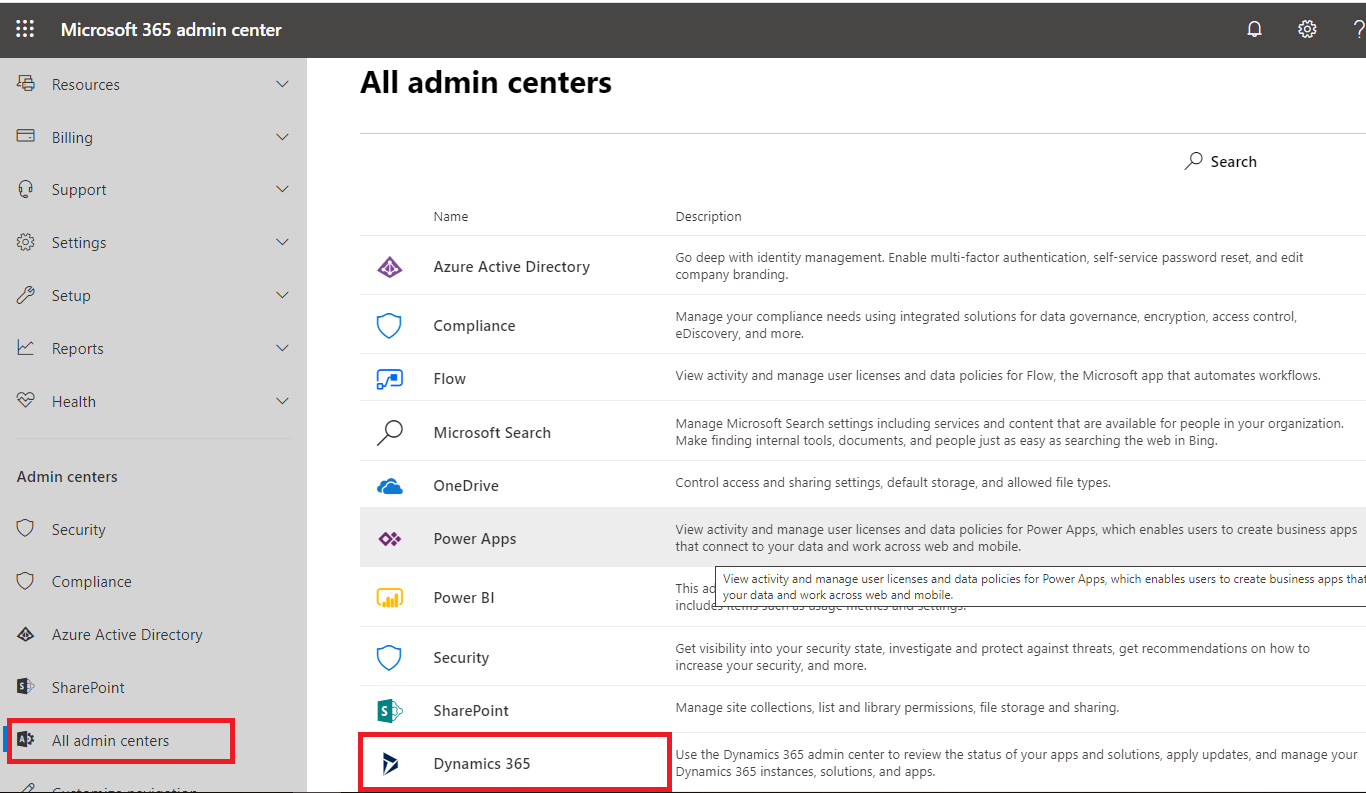
Step 3: From the list of all admin centers, select Dynamics 365.
Step 4: On the Dynamics 365 Administration Center page, select the Applications tab.
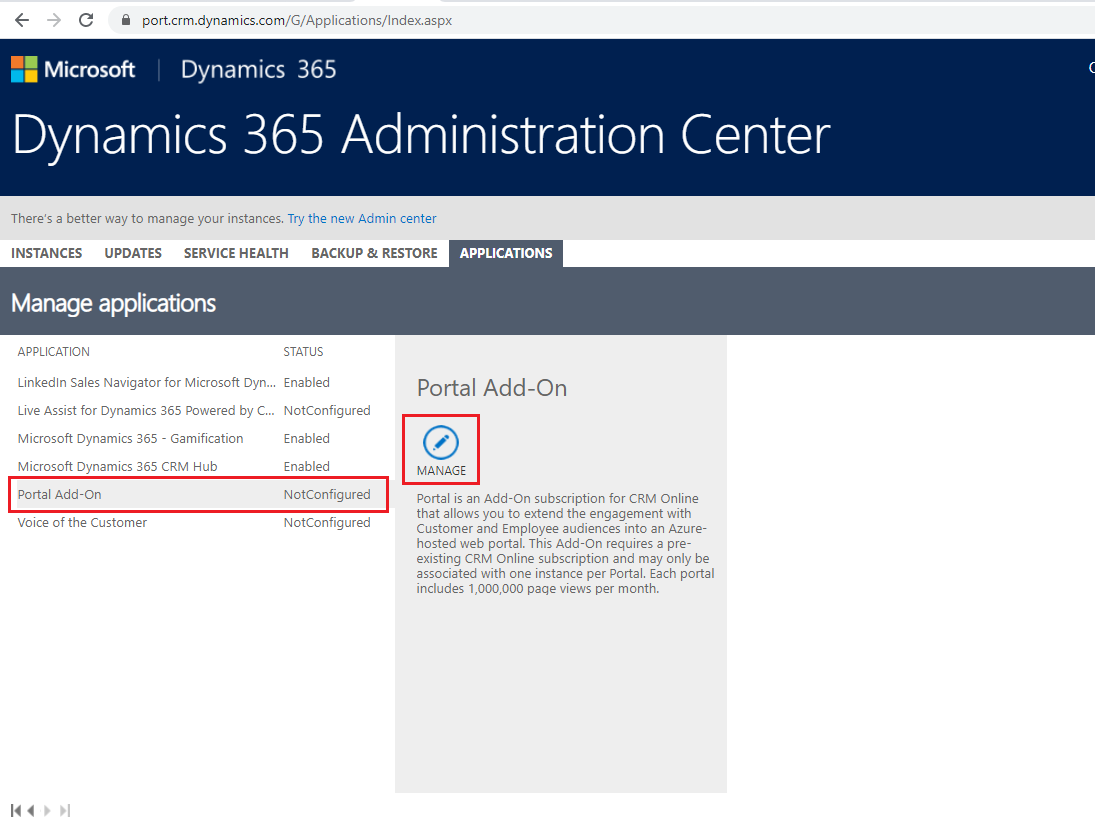
Step 5: Click on Portal Add-On under Manage applications. Portal Add-On is set to ‘Not Configured’. Now click on theManage button on the right side.
Step 6: In the General Settings section, enter a Name and other details like Type (Trial or Production), Portal URL for your portal.
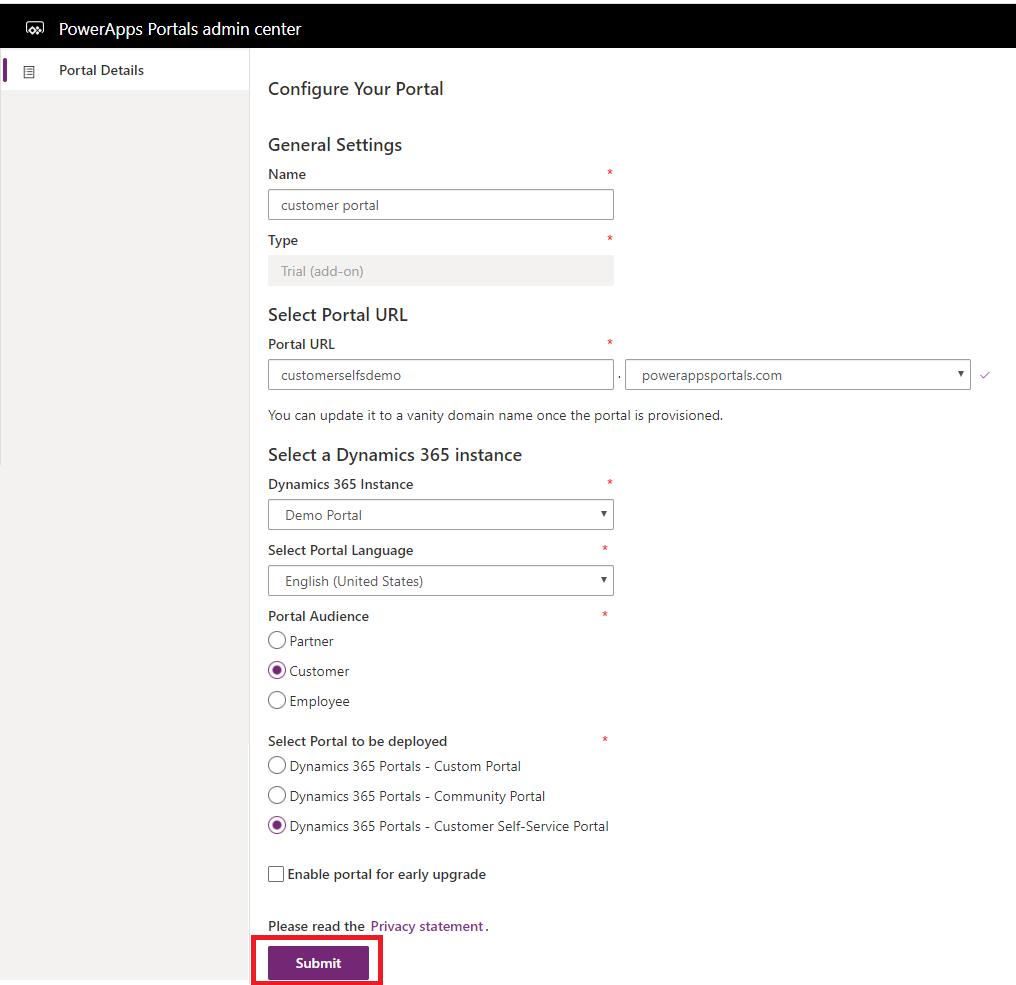
Step 7: Select a Dynamics 365 instance from which you can install a portal, select language.
Step 8: Select Portal Audience & Portal to be deployed & submit.
It might take time to configure the portal.
Step 9: Once the portal is created, you can see the Base Portal URL. Click on it to see your Dynamics 365 Portal.
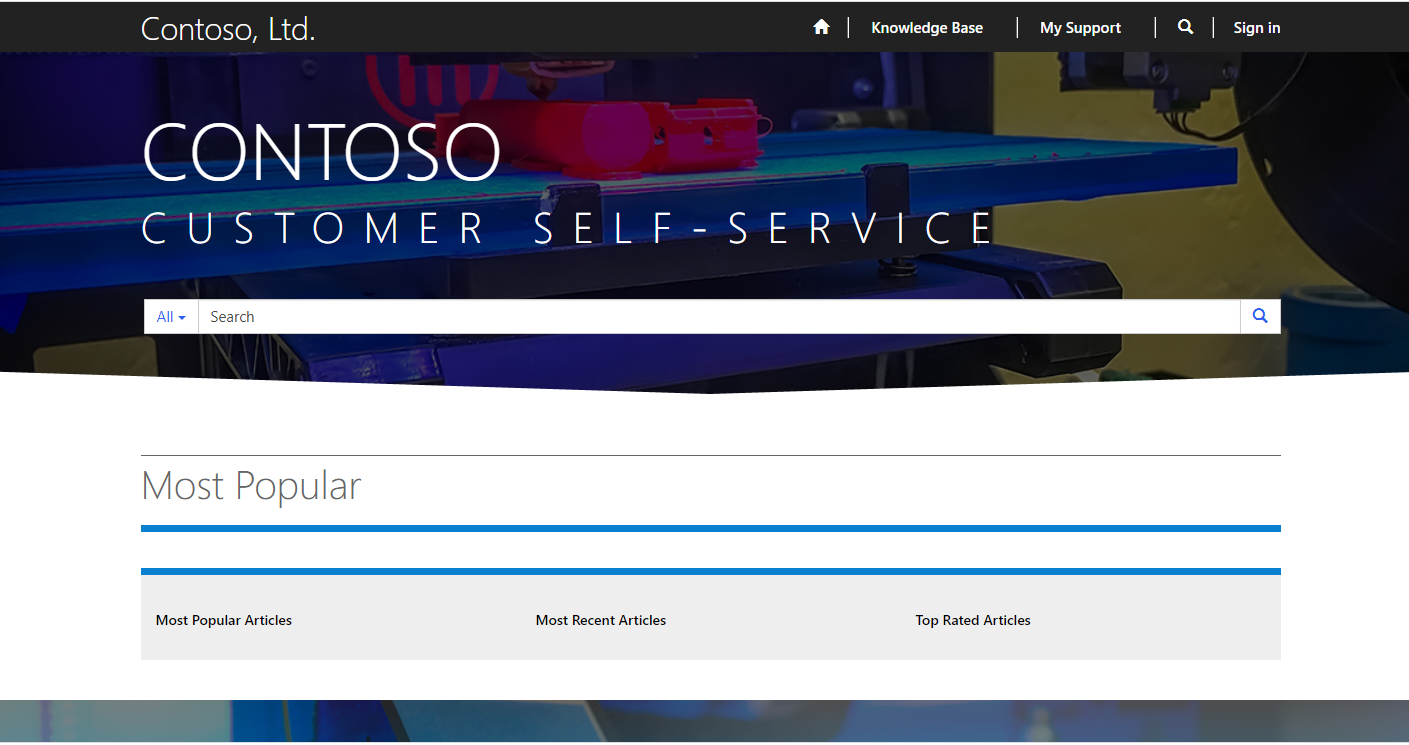
After portal installation, a new tile will be added in Dynamics 365 called “Portal”.
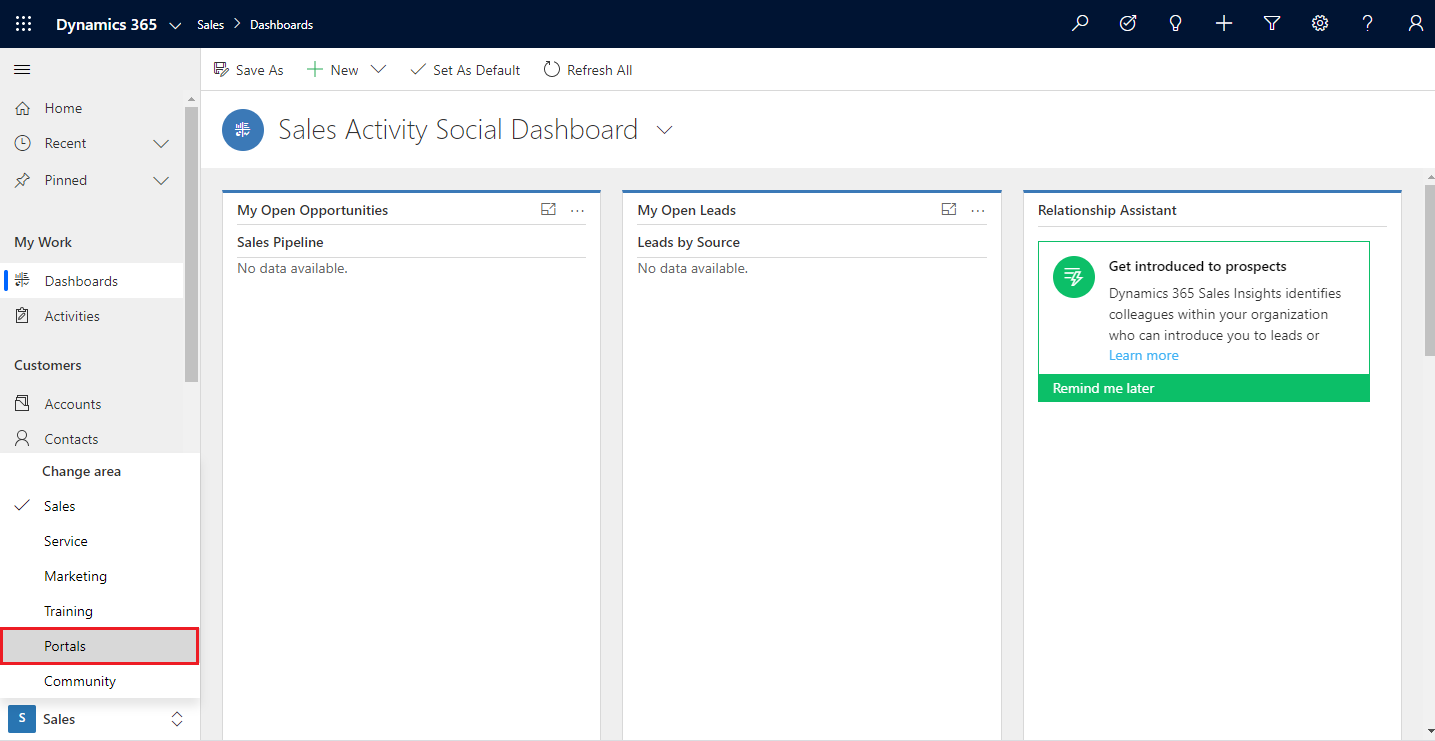
If you want more flexibility, and want to go deeper into the features that a portal can provide, then you can look at a third party integration. Here’s a brief introduction to Dynamics 365 WordPress Customer Portal:
Dynamics 365 WordPress Customer portal
Dynamics 365 customer portal is a convenient third party solution for enhancing your customer service. It provides a number of features that are either not available in the default portal or have certain limitations. If you are to go deeper into why to use this third party solution, here are a few reasons:
Secure and scalable:
Security cannot be something anyone should compromise on. But that doesn’t mean that the secure option limits you to a certain number of users. Your portal should be able to scale with your expanding customer base instead of limiting you due to high costs.
Multi Language support:
Any portal ought to be available in multiple languages. This helps establish connection and trust with your customers. Having anything in the language that one speaks in, aids in the buying decision.
Credentials for users:
Generating credentials for a huge number of people is a part of the ecommerce business. It shouldn’t be a hassle nor should it be a major cost.
Customization:
A portal has to reflect the style of your website. Since this portal is integrated with WordPress, you have the freedom to customize it. Configure a layout of your choice based on the modules you want. Have a dashboard of your design for what you think your customers want up front, etc.
Case management:
If the portal can handle cases, it would reduce a lot of work that your staff has to do. There would no repeated queries and customers would be able to find what they are looking for instead of raising a ticket for an issue that has already been solved.
The purpose of a Dynamics 365 WordPress Customer Portal is how it helps you in providing support to your customers. A third party solution brings more options for you as compared to the default option. It can offer equivalent security, plus more customization options in line with your website. Once you go through the differences and discern what you need in your workflow, it will be easier to decide what you want to go with.
All product and company names are trademarks™, registered® or copyright© trademarks of their respective holders. Use of them does not imply any affiliation with or endorsement by them.